|
|
|
| Campaigns |
|
|
|
|
Aircraft 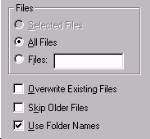 This should create an aircraft folder: (*CFS*\Aircraft\*Aircraft Name*\) containing model/panel/sound/texture subfolders as well as the .cfg file, .air file and .dp file:  Run CFS and goto Freeflight then select the aircraft from the menu: 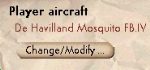 Some planes may not appear as they are AI models and controlled only by the computer. |
Scenery
Create a new folder ("Norway") in the CFS scenery folder and create a subfolder ("Scenery") inside this.
Copy all the .bgl files to this new "Scenery" sub-folder. 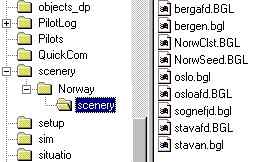 Run CFS go to Freeflight and select "Scenery Library" from the "World" menu Select "Files" then "Add" and fill in as follows:
=:\=\scenery\Norway\scenery\*.bgl 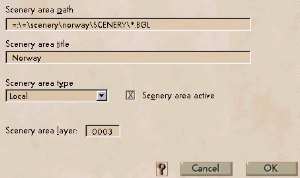 |